The HP Support Solutions Framework is the name of a web-based HP utility. It enables the user to obtain HP drivers and software. Once the user installs this framework, they can access their HP products via the Customer Support page of HP. However, even though it is quite useful, users still find it interrupting their work. Its major problem is that it keeps on opening automatically, prompting the user to check its requests. So, many desire to uninstall it. If you desire to learn more about this tool, read this article till the end. It will allow you to gain a deeper understanding of this framework. You will also learn how to uninstall it if you don’t feel it’s needed anymore.
Also Read:- HP Print and Scan Doctor
What Is HP Support Solutions Framework (HPSS)?
The HPSS is a utility that’s pre-installed on HP laptops. This tool carries out many important tasks for you. Some significant ones include the following.
- Driver download and update
- Modify the BIOS settings
- Manage your system hardware
- Access computer details, such as the expiry date of its warranty and the serial number.
- Connect with the HP Customer Care unit.
- Prompt error detection on your system.
Since HPSS does all this important work, it’s surely a handy tool.
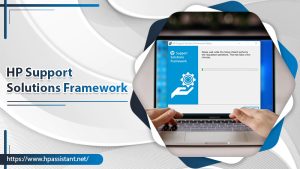
Steps to Perform HP Support Solutions Framework Download
This web-based assistant utility comes built-in in HP computers. Still, you can get the latest version of it, which is HP Support Solutions Framework 12.15.14.3. Download it free on your Windows 7, 8, or 10 PC.
- Head to the official HP support website.
- Once there, locate the ‘HP Support Solutions Framework.’
- Pick the latest release as per your Windows system.
- Download the installer file of HP Support software.
- Double-tap the file and tap ‘Run.’
- Now adhere to the guidelines on the screen to finish the installation.
Does HPSS Pose a Threat to Your Security?
This web-based utility has various peculiar functions that are not immediately visible to users after downloading. Some of these functionalities that are not helpful for security purposes include the following.
- The HP Support Solutions Framework Service can read registry keys and arbitrary files.
- This utility can also know about installed drivers and devices on your system.
- HPSS also gathers system data.
- The utility can also commence the HP download assistant, which downloads unwanted files.
- This application sends the data it gathers to the HP servers.
- Furthermore, it can also stop everyone except the HP support staff from using it.
Moreover, all these functions of HPSS can be activated by any web page you go to without any alert. These functions make the software a bit risky.
Other Problems with HPSS
Besides security reasons, various other problems prompt people to uninstall HP Solutions Framework. Some of the significant problems include the following:
Continuous popping up of notifications
The HPSS constantly gives notifications about driver updates or changes in system hardware. It tends to disturb the usual working of an individual on their HP computer. Moreover, as soon as you open your Windows system, the utility automatically opens and distracts the users.
Consumption of higher CPU power
HPSSF has many different programs. When it opens, all of them get activated. In turn, the tool consumes over 50% of the CPU power. It is one of the prominent reasons why people want to disable it.
Incompatibility with other similar apps.
Users having similar apps that download driver updates find the HP Support Solutions Framework Service conflicting with them. Due to HPSSF, these apps falter in their work. The utility also disturbs the update process of your Windows system.
Issues related to warranty and technical glitches
Once your warranty period ends, this tool stops updating HP drivers. Thus, you receive a prompt to remove it. Besides, HPSSF is highly vulnerable to getting corrupt after some period.
Recommended Methods to Uninstall HPSSF
The reasons mentioned above may prompt you to get rid of this utility. However, before uninstalling it, you must note that it is only possible to uninstall it partially. Here are some problems that users frequently encounter while removing the tool.
- You will not find HPSS in the ‘Programs and Features‘ of your system’s control panel.
- The file needed to remove the program cannot run.
- An error may arise, saying that not every file is uninstalled.
- You may also notice files of HPSS in the hard disk after removing it.
Use the System Restore to uninstall HPSSF.
System Restore pushes your system to a previous state in which the program was not interfering with your operations. So, you can use this feature to restore your system prior to installing the utility.
- Exit the opened files and programs.
- Right-tap the computer on your desktop and choose ‘Properties.’
- On the ‘System‘ window, tap ‘System Protection.’
- Click ‘System Restore.’
- Now, tap the ‘Choose a different restore point‘ option.
- Tap’ Next.’
- Choose a suitable date and time and click ‘Next.’
- Tap ‘Finish‘ in the ‘Confirm your restore point‘ window.
- Click ‘Yes‘ to restore your system.
Use the Uninstall command in the Registry.
Windows saves the settings of every installed program on your computer. It also has the command to uninstall the program. When you use this method to uninstall HPSS, ensure to edit the registry cautiously. Even a small mistake can cause the system to crash.
- Open the Run box and input regedit in it.
- Now, tap ‘OK.’
- Head to the registry key below: HKEY_LOCAL_MACHINE\SOFTWARE\Microsoft\Windows\CurrentVersion\Uninstall
- Double tap the ‘UninstallString’ value.
- Now, copy its data.
- Launch the Run command and paste the data you copied.
- Adhere to the instructions of the wizard to uninstall HPSSF.
Uninstall HPSSF via the uninstaller file
To uninstall HP Support Solutions Framework Service through the uninstaller file, launch File Explorer. Locate the HPSSF software. Now follow these points.
- Launch the folder of HP Assistant Framework.
- Here, find the ‘uninstall.exe’ file.
- Right-tap it, and choose ‘Run‘ from the menu.
- Now abide by the instructions on your screen to complete the uninstallation.
Concluding Words
Hopefully, now you know much more about the HP Support Solutions Framework. You are now better positioned to decide whether to keep it or not. Choosing to uninstall or install it majorly depends on the experience it gives you. If you require more clarification, feel free to connect with an HP technical support professional.
